This week, we'll be highlighting the Rotating Measurement Captions feature in Bluebeam!
It's a simple, yet mighty feature that allows a user to rotate Measurement captions.
Here's how:
- Select the measurement markup whose caption is to be rotated.
- Click the anchor point and drag it to the desired angle. Notice that the adjusted angle is automatically shown to make precise rotations easier.
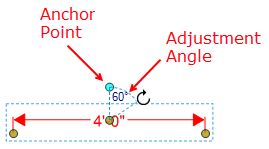
- By default, captions are rotated in 15° increments. Hold down SHIFT while rotating a caption to rotate it 1° at a time.
- For measurements where the default caption can be on an angle (Perimeter, Diameter, or Radius), or for measurements that are themselves rotated, captions are rotated in relation to the page, not the default position. This allows for setting the rotation horizontal or vertical to the page more easily.
To return a rotated caption to its original, default position, right-click the measurement and select Reset Caption Position.
» Check out the full article here: Editing Markups «
👇️ Share below! Tell us why having the ability to rotate measurement captions could be beneficial to you.