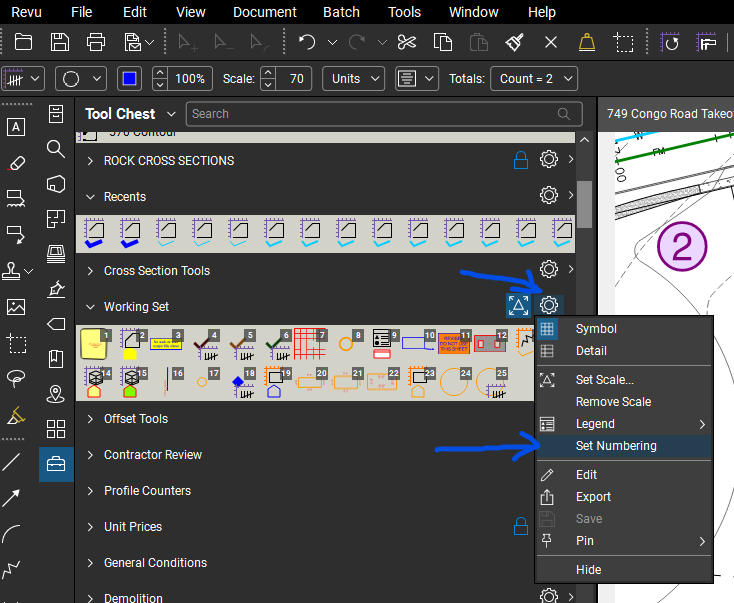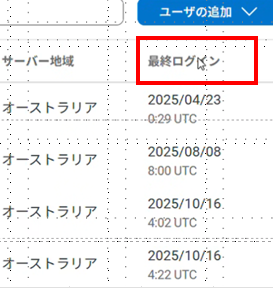Best Of
Re: 使用しているハードウェアについて
ご関心をお寄せいただきありがとうございます。私はBluebeamのモバイルアプリを担当しているプロダクトマネージャーのShawnです。
主にデスクで作業される場合は、PC版のRevuやWebアプリのご利用が最適です。一方、デスクを離れて作業される場合は、iPadやiPhone向けのネイティブiOSアプリ(Bluebeam Cloud)や、Microsoft SurfaceなどのポータブルPCをご利用いただけます。
Bluebeam Cloudは、現場での利用を前提としたオフラインファーストのアプリとして、一から設計されています。デスクトップアプリの機能をそのまま再現するのではなく、現場環境でも安定して使え、作業に集中できることを重視しています。
1月には、モバイルユーザーが現場で測定を行えるアップデートをリリース予定です。長さ、面積、ポリライン、カウントの各測定に加え、ページスケールの設定にも対応します。現場で作成した測定情報はオフィスに共有でき、Revuでファイルを開いて積算作業や見積作成を続けることが可能です。
Re: Edit/Unlock markups in Studio Sessions
Hi everyone,
I’m a product designer at Bluebeam and just wanted to jump in here again since this is one of our most up-voted posts. Thank you all for sharing your feedback about editing/unlocking markups in Studio Sessions. We hear you, and we know this would make collaboration much easier for a lot of teams.
Please know that this isn’t being ignored — it’s a pretty tricky challenge to solve because of how Sessions are built technically, but we’re actively researching and exploring solutions. I don’t have an update to share yet, but please know it’s on our radar and part of ongoing conversations.
Thanks for continuing to share your experiences — it really helps us prioritize what matters most to you.
Re: Edit/Unlock markups in Studio Sessions
I'm so glad this is being discussed, and hopefully considered by the Bluebeam development team. It would be incredibly value to have a feature where markup editing can be enabled for individual participants or for the whole group. This would be helpful for internal documents and reviews, and internal/external collaborative work sessions. There could be a popup when you sign into a session where this is enabled, and you would have to click to acknowledge that all comments are subject to editing. Or, like a previous person suggested, it could be an entirely different type of session for Collaboration (which has a whole world of other possibilities for new features). We would wind up using something like that daily in our office!
Bluebeam session permissions
Suggest adding a feature whereby a user can change the permissions on a document by document basis. I may want one team member to markup one document but only view another document.
Or, I may want to keep a document in the session even though the markup period for that document is closed so I would like to lock that single document from all markups but keep viewing available for all team members.
Re: Quickly swapping My Tools depending on task
Great question @AAK!
Yes, you can set the number hot keys to any tool chest. Simply click on the properties icon and then select "set numbering":
Hope that this helps. 😎
Studio Session - Feedback
It would be extremely helpful to have the ability to add, remove, or replace pages within a Bluebeam Studio Session. When working with multiple iterations of a drawing set, maintaining all comments and markups within the same session is critical for continuity.
Currently, my workaround involves saving the session with markups, updating the pages outside the session, and then starting a new session. However, this results in all comments being attributed to me, and they can no longer be edited or deleted by the original authors.
Another feature that would greatly improve workflow is allowing all participants in a Studio Session to edit or delete each other's markups, including those embedded in the original PDF. This is especially important when working with complex drawing sets where some markups become outdated or irrelevant but cannot be removed, creating unnecessary clutter and confusion.
These limitations significantly impact efficient collaboration, and addressing them would greatly enhance the Studio Session experience.
As a daily Bluebeam user, I would be delighted to see these features implemented.
Thank you
Bluebeam Cloud
最近、iPadとApple Penが使え同時編集機能も可能な「Bluebeam Cloud」を試してみました。個人的な見解ですが類似他社製品より優れていると思います。
利点は以下の通りです。
1.以前よりApple Penでの描き心地が圧倒的に良くなった。
2.自動で文字画像を言語化してくれるのでキーボード不要です。
3.文字消去もApple Penで消しゴムのように動かせば消えるのでキーボード不要です。
4.日本語の文字画像認識能力がとても良い。
5.書いた文字や描いたスケッチは課題リストとして同時保存されます。
6.会社に戻りデスクトップ版で課題リストをチェックリストとして使えます。
先週グラフィソフト社から発表されましたが、
Bluebeamと最新のArchicad29が連携することになりました。
Bluebeam Cloudついての意見聞きたいです。
 伊藤 琢
伊藤 琢
サブスクリプション管理ポータルの最終ログインに関して
Revu20で利用していたBluebeam Gatewayの最終ログイン機能がサブスクリプション管理ポータルでは利用できないことにより、利用状況の把握に悩んでいたライセンス管理者は多いかなと思います。
現在では機能として最終ログインをサブスクリプション管理ポータル上で確認可能です。
しかなしながら、最終ログインでソートができないため、一度エキスポートしてからソートをする必要があります。
今後、サブスクリプション管理ポータル上でソートができるようになれば、利用していないユーザーのライセンスを別のユーザーに割り当てることが容易となりますので、機能改善に期待です。
Re: Recovery of PDF Data from Deleted Session ~ 削除されたセッション内のPDFのデータ復旧について
- Close out of Revu
- In a web browser, go to https://studio.bluebeam.com
- Login with your Studio account information (BBID & password)
- Click My Sessions on the left
- Locate and click on the Session
- On the following page, change the Status drop-down to Active
- Click Update Data
Now open Revu and log back into Studio and you can access your Session to save the files and finish the
Session again.
Re: 🗓️ Nov - Dec 2025 Challenge - Prompt Power!
Thank you. Saw what you were up to above and figured I needed to bring my A game if I want to play on this court.
Haven't been this impressed by a product update in a long time. I've been hoping for a proper API for a decade and somebody at Bluebeam made the call to leapfrog hard into an MCP server. The wild part is they opened up the hood for the code monkeys by adding a feature for the end users. As long as they don't price gouge with Max this sort of continual improvement should silence any debates about the value of a subscription model.
We're going to see some absolutely interstellar extensions to Revu in the next six months…